#Windows Optimization
Explore tagged Tumblr posts
Text
Unleash Your PC's Power: Master the Jungle with Microsoft PC Manager
Share your PC optimization tips and questions in the comments below! Let's conquer the digital jungle together!
Feeling overwhelmed by a sluggish PC, overflowing storage, and lurking security threats? Fear not, weary traveler! Microsoft PC Manager emerges from the digital wilderness, a powerful tool ready to tame the jungle of your computer and restore peace and order.This comprehensive guide will equip you with everything you need to know about Microsoft PC Manager, from its core features to its benefits…

View On WordPress
#digital wellness#driver updates#health check#Microsoft PC Manager#optimization guide#PC cleaner#PC optimization#PC tips#performance boost#security protection#startup boost#system cleaner#Windows optimization
1 note
·
View note
Text


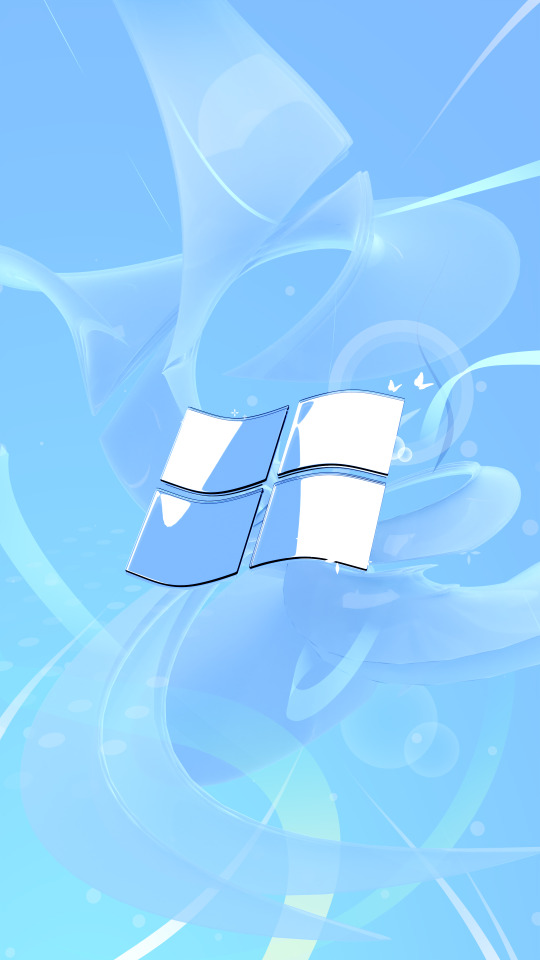



digital/3d art by ein.garden
#frutiger aero#frutiger eco#windows 7#neo y2k#digital art#3d art#dreamy#orb#abstract#white#naturecore#ein.garden#bright#wallpaper#bokeh#cybercore#futurism#aes#fluid#optimism
470 notes
·
View notes
Text
I need to be going to sleep but my spite for Windows and its automatic updates/forcing people to upgrade to Windows 11 without their OK makes me need to spread the word on how to stop that crap
Open Start.
Search for regedit and click the top result to launch the Registry Editor.
Navigate to the following path: HKEY_LOCAL_MACHINE\SOFTWARE\Policies\Microsoft\Windows
Right-click the Windows (folder) key, select the New submenu, and choose the Key option.
Name the new key WindowsUpdate and press Enter.
Right-click the newly created key, select the New submenu, and choose the Key option.
Name the new key AU and press Enter.
Right-click the AU key, select the New submenu, and choose the DWORD (32-bit) Value option.
Name the new key NoAutoUpdate and press Enter.
Double-click the newly created key and change its value from 0 to 1.
Click the OK button.
Restart the computer.
After you complete the steps, automatic updates will be permanently disabled on the device. However, you can still download updates by clicking the "Check for updates" button on the Windows Update settings page.
If you want to undo the changes, you can use the same instructions outlined above, but on step 4, right-click the WindowsUpdate key, select the "Delete" option, then reboot the computer to apply the settings.
If you want picture steps you can see so here (its the place where I learned to do this anyways)
#yes this is completely out of spite#disabling windows auto updates#troubleshooting#Windows 11 is a trash heap and I'm tired of losing my drives GBs to garbage updates#went from having 105 GB to 97 GB after the last update and I'm so tired of it#there's no optimization for these greedy jerks
27 notes
·
View notes
Text
the expectation for the meaning of existence

#data pearls#library of ruina#tiphereth lor#tiphereth#project moon#she makes me so sick you don’t get it#teenage girl perfect place for a thousand lifetimes’ worth of grief#girl who is so so fucked up and has been wronged in every way imaginable but still chooses hope#im like. thinking about the gem in the window that’s the color of enoch’s eyes and i lose my entire mind they’re killing me with rocks#and how in the artbook she’s described as disliking asking for help. girl please. sniffles and sighs#i think. she also dislikes being emotionally vulnerable in certain ways#she’s okay with talking about her past and how it changed her worldview#but only in the context that she’s moved on or gotten better since then#she’s very reluctant to admit that she still falls back onto old habits and emotions sometimes#and she definitely isolates herself when they hit. i think no one’s ever seen librarian tiph cry#she wants to be a model of optimism and hope for others but she’s gotta fight tooth and nail to keep that mindset up#and she’s never going to let anyone see when it falls apart#this has been my ted talk in the tags of my own art post. go my scarab
32 notes
·
View notes
Text
What do I want in 2024? I want poly. I want multiple shows to have love triangles that result in poly. I want different poly options. I want all of the poly. Will I get it? Unlikely but I will remain ever hopeful
#this is definitely a forced optimism on my part#also i stayed up too late and now i cant sleep#so my sleep schedule is just out the window and i am accepting thoughts and prayers at this time
72 notes
·
View notes
Text


#texticles#yes im powering through it but no i will not change my 'not recommended' review i stand by saying it's an embarrassment that this was#released how it is. there's no fucking reason for a li/s game to be so poorly optimized & take up so many resources like this is a game tha#gay tumblrinas play for the story not idk. fucking r/d/r2 or whatever is catered towards actual Gamers. like why did they put so much shit#into the backgrounds as soon as the camera is facing a window everything slows to nearly unplayable but if youre facing a wall or floor its#fine. fr what is the reason you should need a GAMING COMPUTER to play. a LIF/E IS S/TRANGE GAME of all fucking things get real
11 notes
·
View notes
Text
Call me poor
But I think 1 terabyte of storage should be a frivolous novelty
Not something required to install more than 3 games.
#rambling#gaming#gripes#computers#consoles#playstation#xbox#sony#microsoft#windows#storage#pc games#baldurs gate 3 i love you but fuck OFF#devs optimize your games challenge
3 notes
·
View notes
Text
Great to add to my various woes, someone came into the front yard and clipped the tree branches and left them piled up there, while I was gone, and I have no idea who it was or if they had any right to do so (the landscapers only come on Tuesday and I wasn't gone over Tuesday plus they would have taken the debris with them)
SORRY IM PARANOID ABOUT PEOPLE MESSING WITH THINGS OK?? PEOPLE KEEP MESSING WITH THINGS
#but im officially going to register a complaint about the floodlights because someone took away my glare protection from the kitchen window#with these#so if the landlady has anything to do with it then im going to pull every card i have#to try and make her do something about the floodlights#now that this happened#so maybe it will work out for the better#WE HOPE#but I find it difficult to retain optimism
18 notes
·
View notes
Text
i am so bad at gacha games bc i see people talking online about how a lot of HSR characters arent worth getting unless you plan on pulling them twice and/or multiple times and im just like. my brother in honkai im just happy i pulled them once and they send me a text for the next 3 days!!!!
#does not affect me anyway i just play. LMAO#im very casual. would love to clear the endgame content but i do not care enough to optimize my builds#i go with the game's recommended build and if i lose i go oh well! and close the window
4 notes
·
View notes
Text
I spent much of the day with my parents, who I'm visiting after the requisite post-COVID time (I still have a cough and am easily tired, but neither is nearly as bad as a couple of days ago). It was really fun—we talked a lot, I got to see the family pets, my dad and I played one of my favorite card games (Neolithic; it's simple but fun), and then we all ended up playing City of Heroes, which is officially legal again (not that we were playing for years before the official license or anything >_>). We're currently doing an experiment to see if it's even possible to get to level 50 without ever leaving my favorite region of the game (Praetoria).
(I like Praetoria in part because of the various urban aesthetics underpinned by horror, in part because Praetorian characters get actual choices and it's easier to imagine they have real personalities and stories, and in part because it's a sort of mirrorverse AU of the main game where superheroes aren't really a concept. I don't especially care for superheroes despite most of the game being all about them, and mostly like the game for mechanics and costuming options, so a story-centric customizable character arc in a dystopia zone where people with superpowers are understood in wildly different terms than the rest of the game is ideal. Nobody else seems to much care for it; sometimes I'm the only person who seems to be in Nova Praetoria at all and my mother doesn't much like it, but she volunteered to join the experiment, lol.)
We were also waxing nostalgic about the good old days when we used to play Might and Magic VII together, and I was like... you know it's on GOG, yeah? You could just play it. I don't think it's expensive. So we looked and, good news, she actually already had it on GOG, but bad news, it wasn't working on her new laptop.
She went to bed and after about half an hour of finagling, I figured out what was wrong and got it working again. Arcomage is in our future once more :D
#and i uninstalled some crap she was trying to figure out how to get rid of! now her hard drive isn't /quite/ as overwhelmed#and i got her ublock origin because ... good lord. how do people live this way#turned out mm7 needed both a patch and some compatability adjustments... windows was sure it should be in windows 95 mode#even though it's from 1999 and i'm pretty sure was designed to work with later versions#at any rate the patch + run as administrator + remove full screen optimization + run in windows 8 mode got it working#anghraine babbles#deep blogging#anghraine's gaming#city of heroes#might and magic vii#family
12 notes
·
View notes
Text
so about this


are you understanding

UNDERSTAND?????????????
#i know its colored in lighter than the skin so its probably material and not skin but LET ME DREAM#CAN WE HAVE HIP WINDOWS PLEASE#FUCK#leander#THAT WOULD BE SO SLUTTY OF HIM#AGGHGHHHFHSHJKSFHHGSDHKDGHKSHKDGKNSDKJNSG#OPTIMAL GRABBING WINDOWS???????????????
44 notes
·
View notes
Text
sometimes i'm home alone for months at a time coz my parents leave (like rn) and ofc that's usually when the "ooh neighbour scary you never know what you live next to" stories find me which almost spook me but then i'm like. idk why i'd be scared of my neighbours being insane when i'm literally the insane neighbour
#sorry you heard me wake up screaming and begging for my life do you still think im hot#idfk what my neighbours think my street is extremely quiet and i never see anyone#hopefully my severe mental issues and nightly bloodcurdling screams have captivated them body and soul#barking#lonely times#well anyway. my mental health has been sub optimal in a way it hasn't been in years for the past few uh. months?#idk when I'd say it started but i basically dont remember anything that's happened since like. early September so#oh also i had an exam today and i studied for it harder than I've ever studied for any exam ever#and i walked in and looked the teacher in the eye and went. babygirl. im gonna retake this next week if that's ok. and then left#i think they saw that i was literally abt to jump out the window they were really nice
14 notes
·
View notes
Text
How to Free Up Space on Windows 10: A Comprehensive Guide
As your Windows 10 system accumulates more files and applications, it can start to slow down and become less efficient. Freeing up space not only improves your system’s performance but also extends its lifespan. In this guide, we’ll explore various methods to free up space on Windows 10, going beyond the basics to ensure you have a well-optimized system.

Table of Contents
Introduction
Understanding Disk Space Usage
Utilizing Built-in Windows Tools
Disk Cleanup
Storage Sense
Uninstalling Unnecessary Applications
Managing Temporary and Cached Files
Cleaning Up System Files
Windows Update Cleanup
System Restore and Shadow Copies
Using Third-Party Disk Cleaners
Handling Large Files and Folders
Moving Data to External Storage
Using Cloud Storage Solutions
Conclusion
1. Introduction
As modern software and files grow larger, managing disk space effectively becomes crucial. This guide offers practical steps and tips to reclaim disk space on your Windows 10 computer, ensuring it runs smoothly and efficiently.
2. Understanding Disk Space Usage
Before freeing up space, it’s essential to understand how your disk space is being used. Navigate to Settings > System > Storage to view a detailed breakdown. This will help identify which areas need attention.
3. Utilizing Built-in Windows Tools
Disk Cleanup
Windows 10 features a built-in Disk Cleanup tool designed to delete unnecessary files. To access it:
Type “Disk Cleanup” in the search bar and select the app.
Choose the drive you want to clean.
Select the file types to delete (e.g., temporary files, system cache).
Storage Sense
Storage Sense automates disk cleanup. To enable it:
Go to Settings > System > Storage.
Toggle on Storage Sense and configure settings to regularly delete temporary files.
4. Uninstalling Unnecessary Applications
Unused applications take up significant space. To uninstall them:
Go to Settings > Apps > Apps & features.
Review the list and uninstall non-essential programs.
5. Managing Temporary and Cached Files
Temporary files can quickly accumulate and consume disk space. Use Disk Cleanup or third-party tools to regularly clear these files. Browsers also store cached data, which can be cleared from the browser settings.
6. Cleaning Up System Files
Windows Update Cleanup
Old update files can take up substantial space. Disk Cleanup includes an option to remove these:
Open Disk Cleanup and select Clean up system files.
Choose Windows Update Cleanup.
System Restore and Shadow Copies
System Restore points and shadow copies can consume significant disk space. Manage these by:
Typing “System Protection” in the search bar.
Selecting the drive and clicking Configure.
Adjusting the Max Usage slider to limit space usage.
7. Using Third-Party Disk Cleaners
Third-party tools like CCleaner provide more comprehensive cleaning options. They can remove junk files, clean registries, and manage startup programs to free up space.
8. Handling Large Files and Folders
Identifying and managing large files is crucial. Use tools like WinDirStat to find large files and folders. Consider moving non-essential large files to external storage.
9. Moving Data to External Storage
Free up space by moving data such as videos, photos, and documents to external hard drives or USB sticks. Ensure you regularly back up important data to avoid loss.
10. Using Cloud Storage Solutions
Cloud storage services like OneDrive, Google Drive, and Dropbox offer substantial space. Move infrequently accessed files to the cloud to save local disk space.
11. Conclusion
Regular maintenance and mindful storage practices can keep your Windows 10 system running efficiently. Use the tips and tools outlined in this guide to manage and optimize your disk space effectively.
External Authoritative Sources
Microsoft Support: Free up drive space in Windows
CCleaner Official Website
How-To Geek: The Ultimate Guide to Freeing Up Space on Your Windows PC
By following these detailed steps, you can efficiently manage and optimize your disk space on Windows 10, ensuring your system remains fast and reliable.
#Windows 10 Performance#Disk Cleanup#Storage Management#System Optimization#PC Maintenance#Free Up Space#Windows 10 Tips#Specific Techniques:#Disk Cleanup Tool#Storage Sense#Uninstall Programs#Temporary File Management#System File Cleanup#Third-Party Disk Cleaners#Advanced Techniques:#Large File Management#External Storage Solutions#Cloud Storage for Windows#System Restore Management#Windows Update Cleanup#How-To Guide#Windows 10 Efficiency
2 notes
·
View notes
Text
Something about the space directly below my bedroom window is irresistible to cicadas (I have a headache)
#Wriggling (text post)#bugs#genuinely in so much pain. their sounds are optimally designed to give me the WORST HEADACHES#nothing I can do about it because they're so loud I can hear them through my headphones over my music#and im not about to disassemble the window screen to scare them away
3 notes
·
View notes
Text
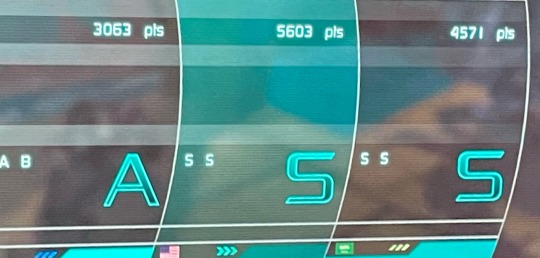
Lost Planet 2 propaganda: please play lost planet and get the ASS rating. Please. It’s a glorious experience. Also at one point you get to fight a bunch of giant dicks I can’t make this stuff up-
#i just enjoy the little things#i want to share my childhood with everyone#unfortunately steam has not optimized the weird xbox compatibility and its playing outdated on it#like its using games for windows live and you cant connect#and its locked behind premium on PlayStation#trying to hide my favorite game from people i wont stand it#i need to make a masterlist of all the great things about lost planet#you like grappling hooks? big crazy alien bugs? mechs? funny character emotes? a cinematic story??..#the story may not be like. a b i g thing but i think its pretty and has silly character interactions and lore#i dont really rember#games#gaming#lp2#lost planet#lost planet 2
4 notes
·
View notes
Text
If I get a 30 day free trial of prime maybe I can binge series 1 and 2 of Good Omens and finally get what everyone’s talking about
#I forgot there’s a trial period so I might be able to watch after all#it might be just as well that I never used it back when it was just s1 bc now I have a possibility of getting through both#Gotta wait for the impulse window of optimal motivation to strike lol
4 notes
·
View notes